Admin Panel¶
The Tally Hub admin panel is a modern, web-based interface for managing your tally light system. Featuring a beautiful gradient design and real-time updates, it provides comprehensive control over all aspects of your tally system.
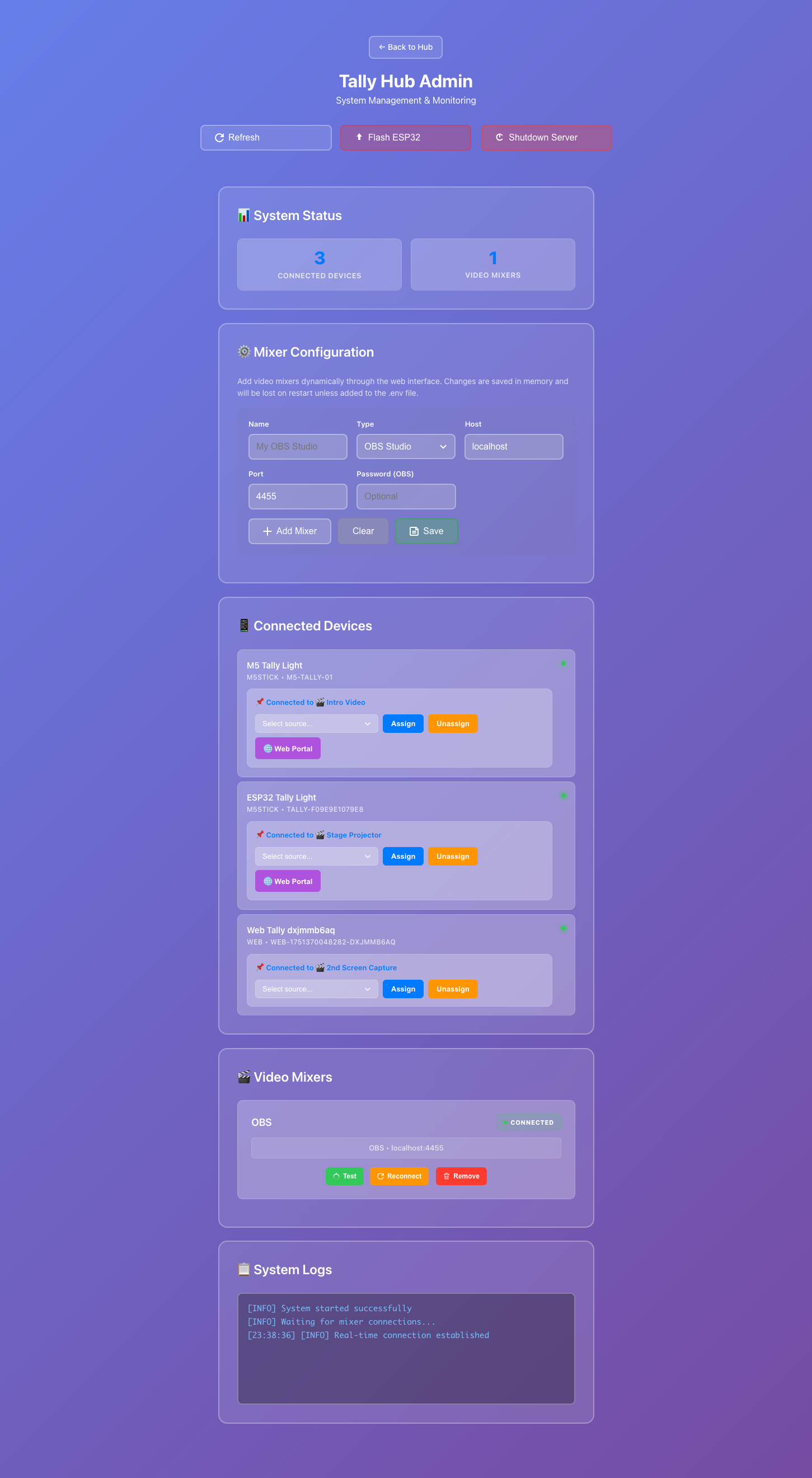
🎨 Interface Overview¶
Modern Design¶
- Gradient Theme: Beautiful purple gradient matching the Tally Hub brand
- Responsive Layout: Works perfectly on desktop, tablet, and mobile devices
- Real-time Updates: Live status updates without page refreshes
- Material Design: Follows modern design principles for intuitive operation
Key Sections¶
- Dashboard Header: System status and quick actions
- Video Mixers: Manage video mixer connections
- Video Sources: View available sources from connected mixers
- Tally Devices: Monitor and manage connected devices
- Device Assignments: Assign sources to specific devices
🔌 Video Mixer Management¶
Adding Video Mixers¶
The admin panel supports multiple video mixer types:
- Click "Add Video Mixer"
- Select "OBS Studio" from the dropdown
- Enter connection details:
- Host: Usually
localhostor127.0.0.1 - Port: Default is
4455 - Password: If you set one in OBS WebSocket settings
- Click "Test Connection" to verify
- Click "Save" to add the mixer
- Click "Add Video Mixer"
- Select "vMix" from the dropdown
- Enter connection details:
- Host: Usually
localhostor127.0.0.1 - Port: Default is
8088 - Click "Test Connection" to verify
- Click "Save" to add the mixer
Mixer Status Indicators¶
| Status | Indicator | Meaning |
|---|---|---|
| Connected | 🟢 Connected | Mixer is connected and responding |
| Disconnected | 🔴 Disconnected | Mixer is not reachable |
| Error | ⚠️ Error | Connection error with details |
| Connecting | 🟡 Connecting | Attempting to connect |
Mixer Actions¶
- 🔄 Reconnect: Force reconnection to mixer
- ⚙️ Settings: Edit mixer configuration
- 🗑️ Remove: Remove mixer from system
- 📊 Status: View detailed connection status
📱 Device Management¶
Device Types¶
The admin panel displays different types of tally devices:
Hardware Devices¶
- ESP32-1732S019: Compact devices with built-in displays
- M5Stick C Plus: Premium devices with high-quality screens
- Custom Hardware: Devices using the open UDP protocol
Software Devices¶
- Web Browser: Smartphones, tablets, or computers as virtual tallies
- API Clients: Custom applications using the REST API
Device Information¶
For each connected device, the admin panel shows:
- Device Name: Human-readable name for easy identification
- Device Type: Hardware model or software type
- IP Address: Network location (for hardware devices)
- Connection Status: Online/offline status with last seen time
- Assignment: Currently assigned video source
- Tally State: Current tally status (program/preview/idle)
Device Actions¶
Assignment Management¶
- Assign Source: Click "Assign" next to any device
- Select Source: Choose from available video sources
- Confirm: Assignment takes effect immediately
- Unassign: Click "Unassign" to remove source assignment
Device Controls¶
- 🌐 Web Portal: Open device's web interface (for ESP32/M5Stick)
- 📊 Details: View detailed device information
- 🔄 Restart: Send restart command to device
- 🗑️ Remove: Remove device from system
📺 Video Source Management¶
Source Discovery¶
- Automatic Detection: Sources are automatically discovered from connected mixers
- Real-time Updates: Source list updates when mixer configuration changes
- Source Types: Scenes, inputs, cameras, and other video sources
Source Information¶
- Source Name: Name as defined in the video mixer
- Source ID: Unique identifier used for assignments
- Mixer: Which video mixer provides this source
- Status: Current state (program/preview/idle)
- Assigned Devices: Number of devices assigned to this source
🔔 Notifications & Alerts¶
Real-time Notifications¶
The admin panel provides several types of notifications:
Toast Notifications¶
- Device Connections: When devices connect or disconnect
- Assignment Changes: When source assignments are modified
- Mixer Status: When video mixer connections change
- System Events: Important system status updates
Browser Notifications¶
- Critical Alerts: Mixer disconnections and system errors
- Permission Required: Browser must allow notifications
- Desktop Integration: Notifications appear even when tab is not active
Notification Types¶
| Type | Icon | Purpose |
|---|---|---|
| Success | ✅ | Successful operations |
| Warning | ⚠️ | Non-critical issues |
| Error | ❌ | Critical problems |
| Info | ℹ️ | General information |
⚙️ System Settings¶
Network Configuration¶
- Server Port: Change the web server port (default: 3000)
- UDP Port: Configure UDP port for device communication (default: 7411)
- Network Interface: Select specific network interface
Device Settings¶
- Auto-assignment: Automatically assign new devices to available sources
- Device Timeout: How long to wait before marking devices as offline
- Wake-up Signals: Enable/disable device wake-up on server start
Security Settings¶
- Admin Password: Set password protection for admin panel
- API Authentication: Enable API key authentication
- HTTPS: Configure SSL certificates for secure connections
📊 Monitoring & Diagnostics¶
Real-time Dashboard¶
- Active Devices: Number of connected devices
- Data Transfer: Network traffic statistics
- Uptime: Server uptime and stability metrics
- Performance: CPU and memory usage
Device Health Monitoring¶
- Connection Quality: Signal strength and latency
- Battery Status: Battery level for wireless devices
- Error Rates: Communication error statistics
- Response Times: Device response latency
System Logs¶
- Event Log: Real-time system events and activities
- Error Log: Detailed error messages and stack traces
- Audit Log: User actions and configuration changes
- Debug Log: Detailed technical information for troubleshooting
📱 Mobile Interface¶
Responsive Design¶
The admin panel is fully optimized for mobile devices:
- Touch-friendly: Large buttons and touch targets
- Swipe Navigation: Intuitive gesture-based navigation
- Optimized Layout: Stacked interface for narrow screens
- Fast Loading: Minimal data usage for mobile connections
Mobile-specific Features¶
- Pull to Refresh: Refresh device status with pull gesture
- Haptic Feedback: Vibration feedback for actions (on supported devices)
- Offline Mode: Basic functionality when internet is unavailable
- Dark Mode: Automatic dark theme based on system settings
🔧 Advanced Features¶
Bulk Operations¶
- Multi-select: Select multiple devices for batch operations
- Bulk Assignment: Assign multiple devices to sources simultaneously
- Batch Configuration: Apply settings to multiple devices at once
- Export/Import: Backup and restore device configurations
Custom Integrations¶
- Webhook Support: Send notifications to external systems
- API Integration: Full REST API for custom applications
- Plugin System: Extend functionality with custom plugins
- Custom Themes: Modify appearance with CSS customizations
Performance Optimization¶
- Caching: Intelligent caching for faster response times
- Compression: Data compression for reduced bandwidth usage
- Lazy Loading: Load content as needed for better performance
- Background Sync: Sync data in background for seamless operation
Pro Tips
- Use keyboard shortcuts:
Ctrl+Rto refresh,Ctrl+Fto search devices - Bookmark the admin panel URL for quick access
- Enable browser notifications for real-time alerts
- Use mobile interface for on-the-go monitoring